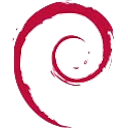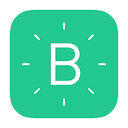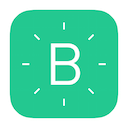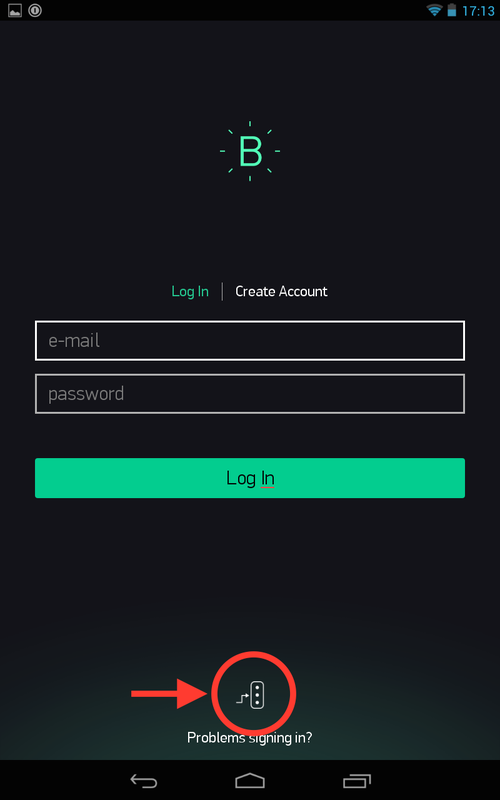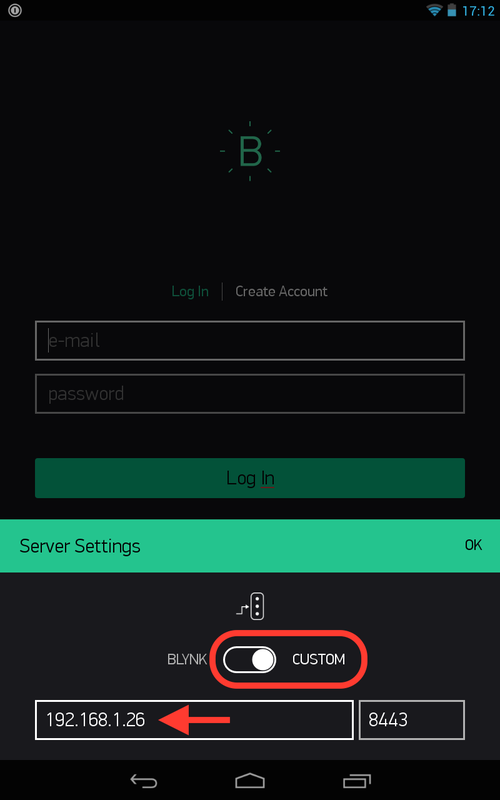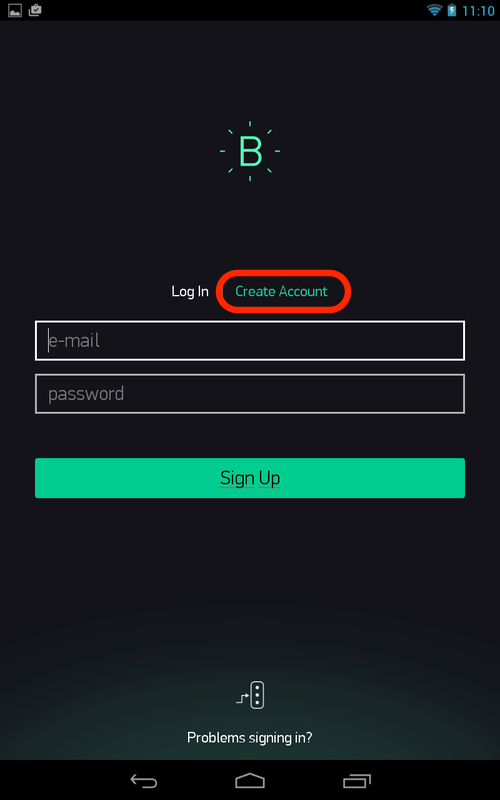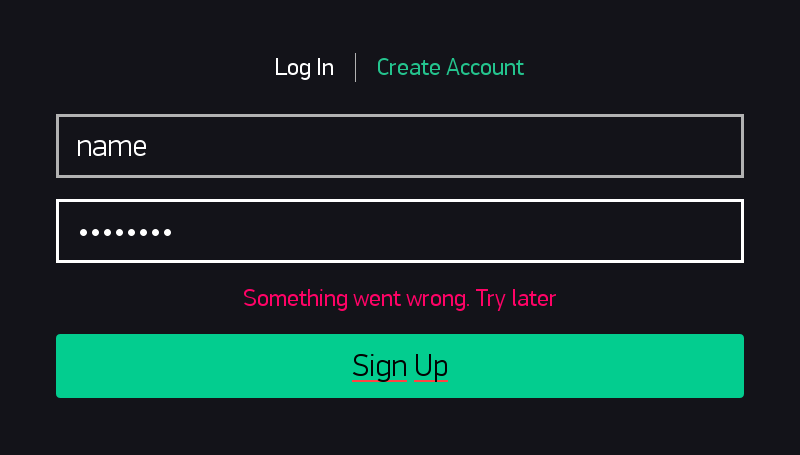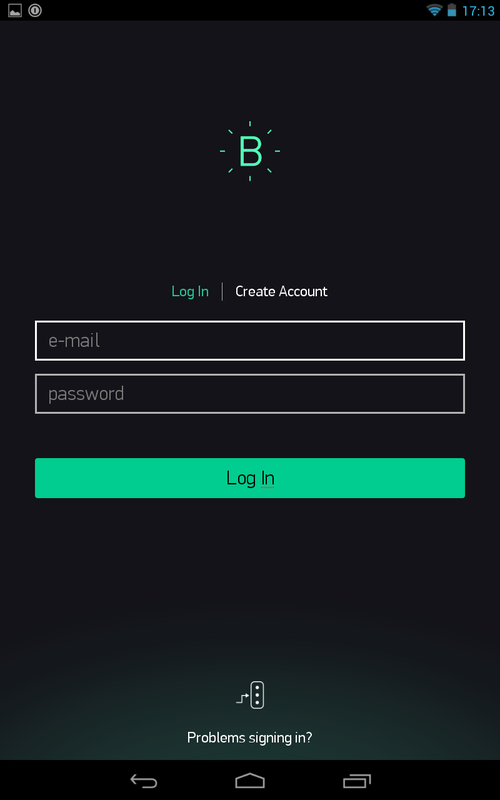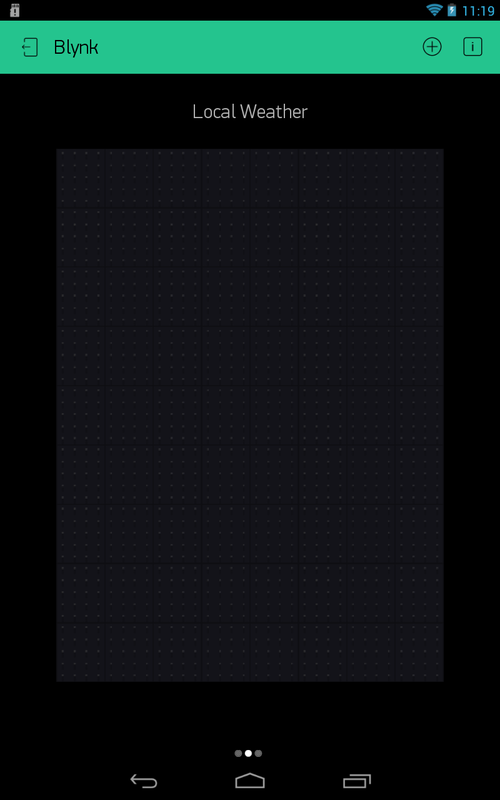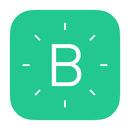Private IoT with Blynk on Local Server
|
Concerned about IoT privacy on the cloud? The Blynk solution offers an interesting option for improved security with a local server.
I tested it with the following configuration: |
|
Configure the Server
|
The server is hosted in a BeagleBone, connected through Ethernet to a WiFi router.
Blink provides a procedure for the Raspberry Pi but it works for the BeagleBone. On the BeagleBone, |
- First install Java 8 following this procedure
Code Editor
- Second, create a Blynk folder and install the Blynk server
|
Code Editor
Open the Blynk Application
|
Connecting the Blynk application to the server was the tricky part. I wasn't able to connect to the server directly from the application.
|
|
The credentials consist on an e-mail address with a @ and a . like in [email protected], and a non-empty password.
Both are compulsory. Otherwise, the app displays a cryptic message. This last part didn't work for me. I reported the bug and Blynk is working on an fix. |
|
As an option, Blynk provides a client to emulate a smartphone, with handy commands to create and configure a client.
|
On the main computer,
- First, check Java 8 is installed. If required, download and install it.
- Second, download the server.
|
Note the client doesn't display any prompt. |
|
Back to the tablet,
|
Some Common Issues with Local Server
|
Here are the solutions to two issues I faced with the Blynk server running on BeagleBone.
|
|
Code Editor
|
|
Adapt the Sketch
Conclusion
|
The Blynk sever offers many more options, as e-mail, debug log level, number of users, data storage, SSL certificates.
Contrary to other options like Phant used by Sparkfun Data, there's no need to stop Apache. The only difficult part was the configuration process, which is being fixed. The forum was of great help on solving this issue. The Blynk server offers a very interesting solution for private cloud, from start to finish. |
Pros
|
Cons
|
Wrap-Up
|
Links
|
Posted: Jul 20, 2015 — Edited: Apr 13, 2016