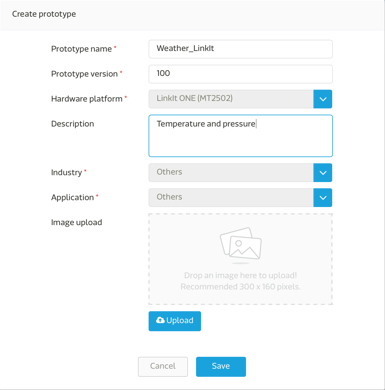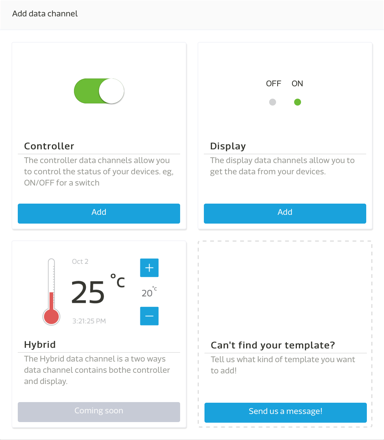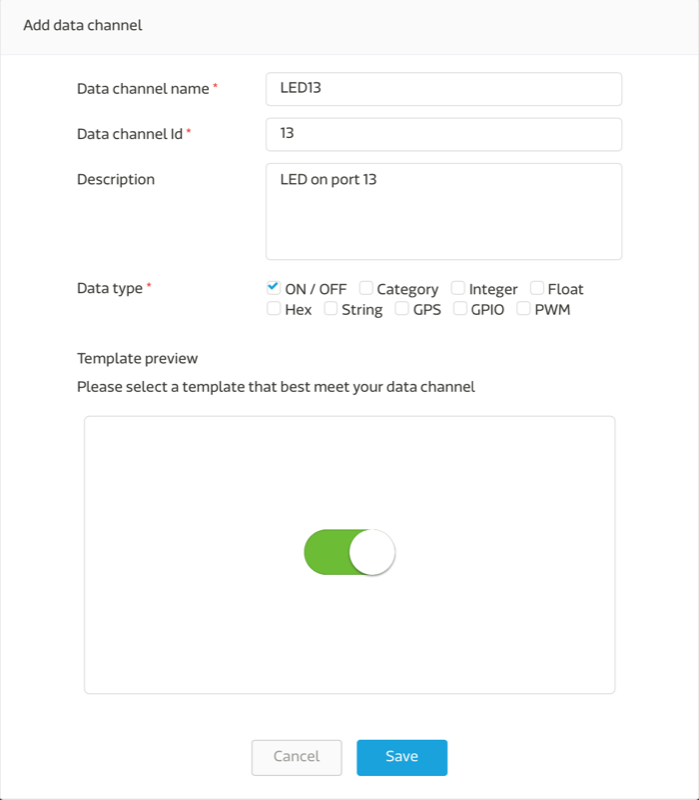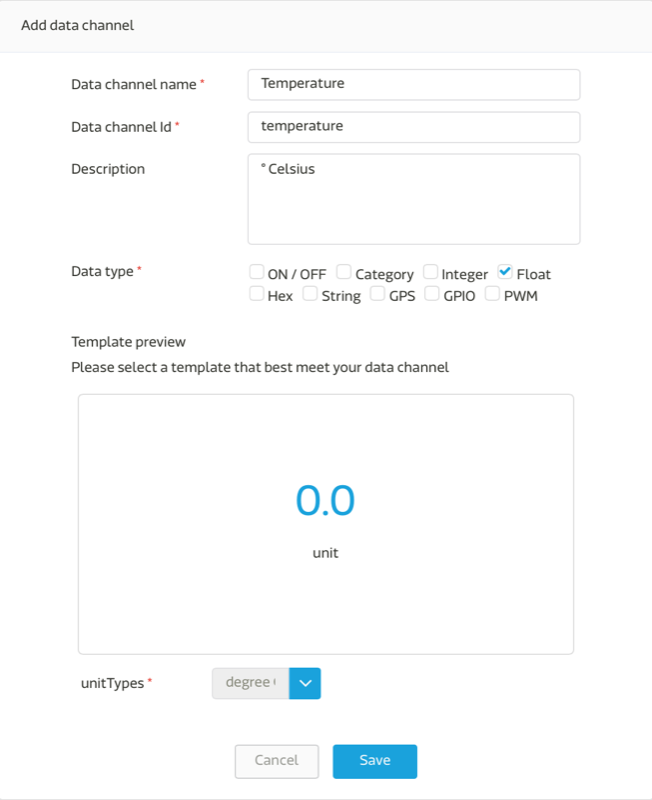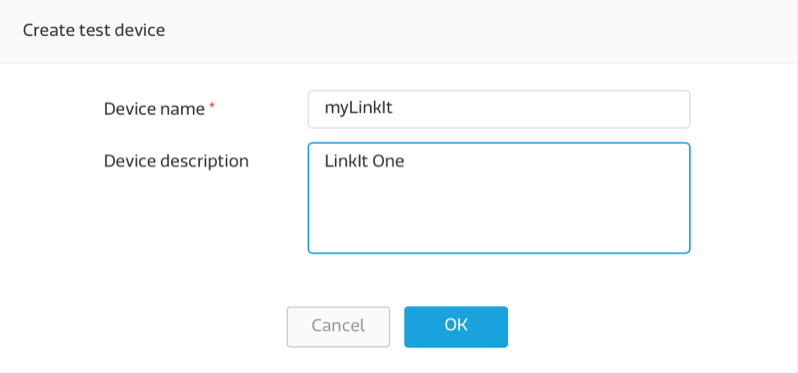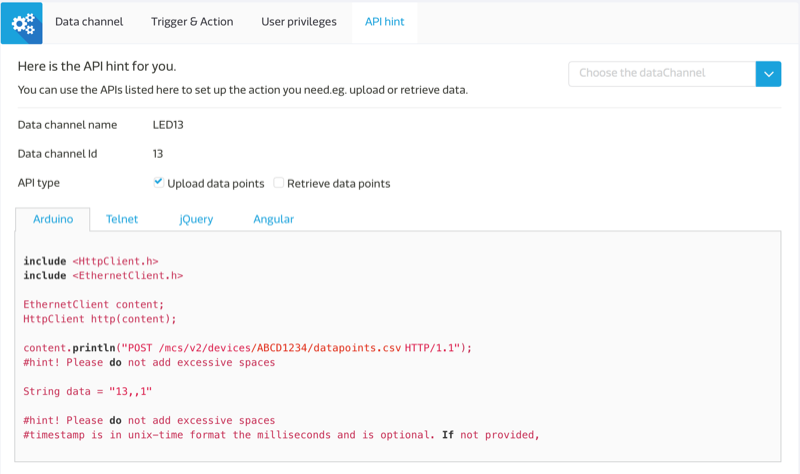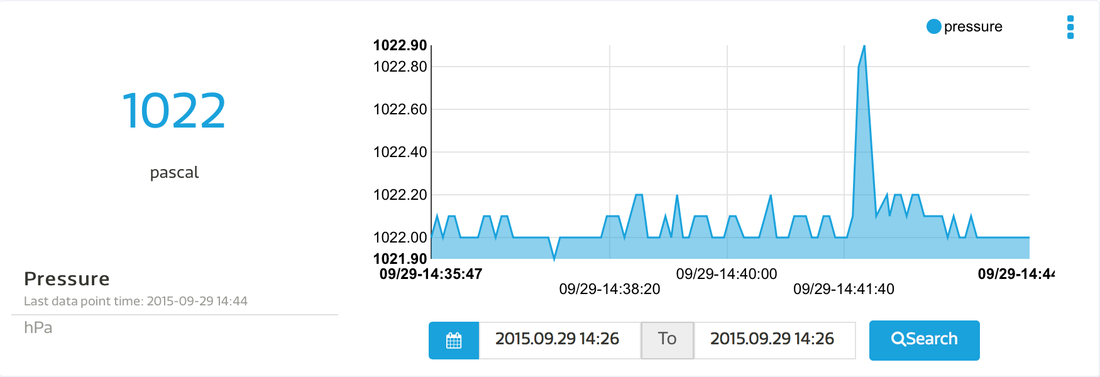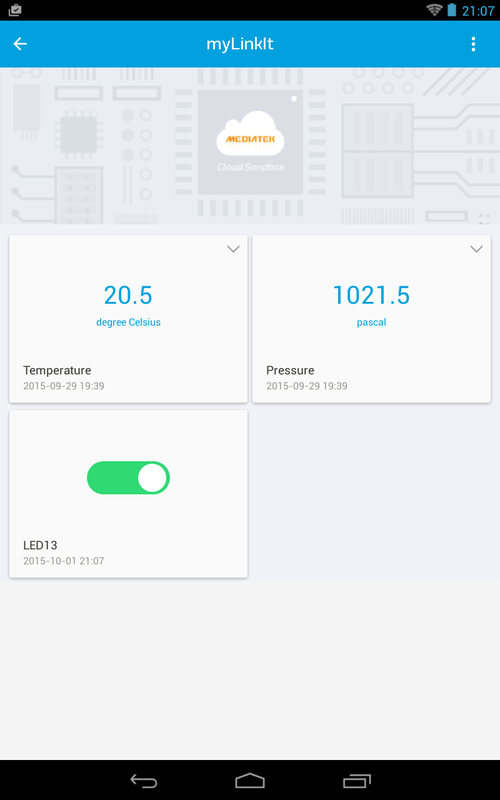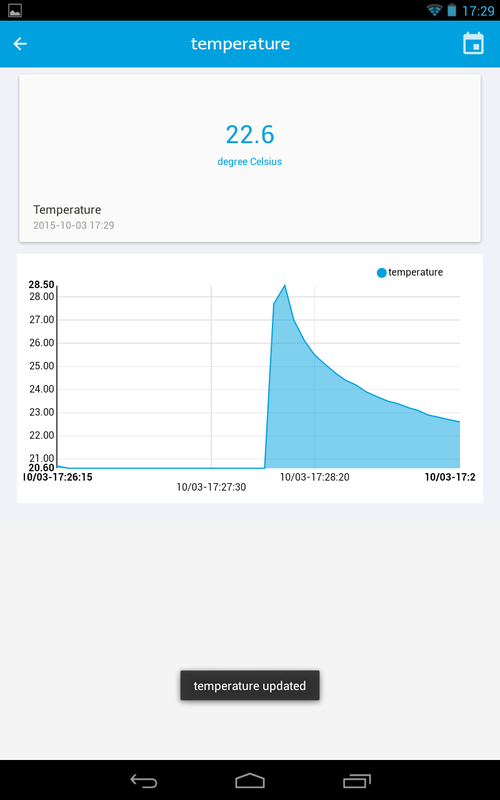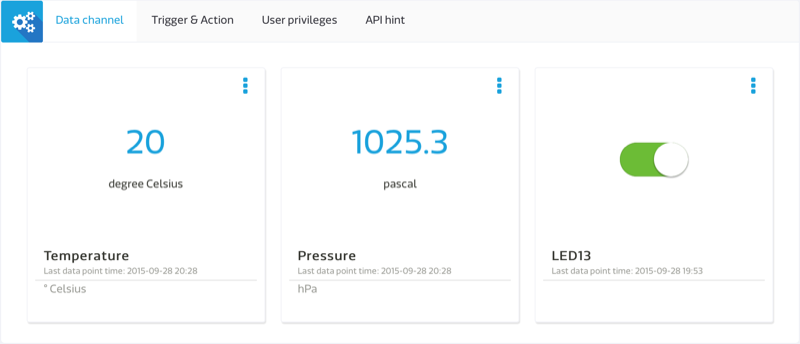IoT with LinkIt One
|
MediaTek offers a cloud service named MediaTek Cloud Sandbox for its LinkIt One, the all-in-one IoT board with WiFi, BLE, GMS/GPRS and GPS.
I've followed and adapted the Weather Station Tutorial provided by MediaTek and used a WiFi connection. |
Build the Dashboard
Call the Development menu and press Create Prototype. Provide the name and version, select the platform —here LinkIt One—, choose an industry and an application. Click on Save.
Select Prototype Details and press Add Data Channel. Each channel corresponds to a data stream. There are currently two widgets available. |
Program the Device
Based on all the parameters defined, code snippets are available for each channel for Arduino and other environments. However, the Arduino snippet differs from the code included in the example. Surprisingly, MediaTek doesn't provide the HTTP client library required for sending data to the MediaTek Cloud Sandbox. It needs to be downloaded separately.
|
Send and Display Data
|
There are two available display modes, one for the last data received and another for the history.
However, data collected collected form the sensor contained erroneous values, as 106,5 °C or 1250.3 hPa. Actually, the LinkIt One MCU was going too fast for the sensor, so the library needed to be adapted. Adding a delay(10); fixed the issue. |
|
MediaTek offers also Cloud Sandbox, an app for Android, to display the data.
The app features the same two modes, one for the last data received and another for the history. |
Conclusion
Pros
|
Cons
|
Wrap-Up
|
Links
|